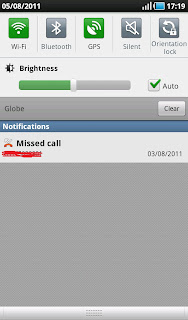
If you want to have quick access to the most commonly used settings of your Samsung Galaxy Tab like Wi-Fi, Bluetooth, screen brightness and orientation lock, there is a very fast way of doing it without having to look for the Settings icon from among the bunch of applications that fills up your Android tablet screen.
All you have to do is drag the notification bar from the uppermost portion of your tablet. As soon as you drag it downwards, the corresponding icons for the Wi-Fi, Bluetooth, orientation lock and screen brightness shows up, plus the most recently used applications and tasks.
In my previous post, I suggested an app from the Android Market to solve the auto-rotation of the Galaxy Tab when reading or using the unit sideways. With this built-in utility of the Galaxy Tab, you don't have to do install an app for it anymore. Just tap on the orientation lock icon and the auto-rotate function will be temporarily disabled locking the orientation to its current state.
If you want to change the brightness of the screen or set it into automatic to save battery life, you can also do it from here.
The shortcut for muting your unit in an instant is also accessible from this pull down notification bar. Very handy when you are in a meeting or don't want to disturb others in a quiet room.
For frequent users of GPS and Bluetooth, this is very useful for quicky activating the said features.
The notifications for many activities on the tab like missed calls, new emails, and new messages are conveniently displayed on the lower portion of the icons.
Show Konversi KodeHide Konversi Kode Show EmoticonHide Emoticon