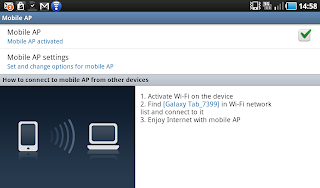
To enable the Galaxy Tab to act as Wifi Access Point, tap "Settings", tap on "Wireless Network" and then tap "Mobile AP". Tap on the check mark to enable Mobile AP. You will then be prompted to disconnect from Wi-Fi and tap yes. The next ensuing page shows that the Mobile AP is already activated. Tap on "Mobile AP" to change its settings. This is the page where you will set the name of your access point. On the "Network SSID" field, you can type any name that you like or you can let the default name as is. On the "Security" field, the default is "Open" meaning that you can immediately connect to the Wifi access point of the Galaxy Tab without need to input any key. It is not advisable though because any one with a Wifi device in the vicinity of your Galaxy Tab can connect to it and use your 3G connection. So the best thing to do is tap on "Security" and choose "WPA2 PSK" and input a password. This will ensure that only you and the person you are sharing the connection will enjoy the Internet thru the Wifi Access Point of the Samsung Galaxy Tab.
Show Konversi KodeHide Konversi Kode Show EmoticonHide Emoticon